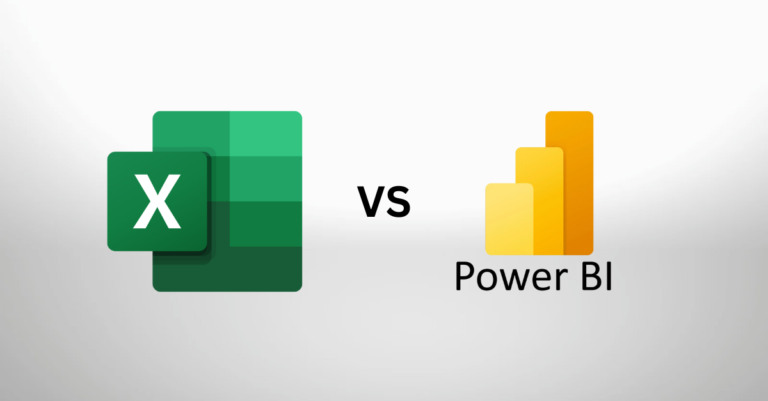In a digital world, where information is power, choosing the right tool to start can make all the difference. When implementing a new dashboard or reporting system, we are often asked if Excel can do it. The answer is usually yes, Excel can do anything! But, what about Power BI? Each has its strengths and use cases, and in this blog post, we’ll help you decide which tool is the best fit for your needs.
Excel VBA: The Swiss Army Knife of Familiarity
Strengths:
Familiarity: Excel is ubiquitous in the business world. It’s likely a business is already paying for a Microsoft 365 subscription, and all users have access to Excel. Most professionals are already familiar with its interface, making it an accessible choice. Training/deployment is usually quick for employees to begin using the new system.
Versatility: Excel can handle a wide range of tasks, from basic calculations and formulas to complex data manipulations. With Visual Basic for Applications (VBA), you can write Macros to automate repetitive tasks and create custom functions.
Data Organization: Excel provides powerful data organisation features, including pivot tables, charts, and data validation, which allow for detailed data examination. It’s easy to collect data from users, and although we do agree with Figure 2 below, sometimes it’s ok to hold some data as part of an MVP.
Offline Usage: Excel operates offline, making it suitable for situations where internet connectivity is limited, or data security is a concern.
Use Cases:
Financial Modelling: Excel VBA is widely used for financial modelling, where complex calculations and scenario analysis are crucial.
Data Cleaning: Excel’s data manipulation capabilities, combined with powerful VBA scripting, are effective for cleaning and transforming data. Since 2016, Power Query (M Language) is also included in all Excel installations to handle advanced table transformations and retrieve data automatically (via API, MySQL, or other Queries). Combine this with Power Pivot (an optional AddIn available to be selected under Excel AddIns) allows for some fairly advanced data modelling right inside the workbook.
Custom Reports: Create customised reports and dashboards using Excel’s charting and data visualisation features. Here you can build slicers, timelines, and other filtering tools to see the data important to you.
Power BI: The Data Visualization Powerhouse
Strengths:
Data Visualisation: Power BI excels at creating interactive and visually stunning dashboards. It’s designed for turning data into compelling insights. It’s possible to write complex DAX expressions to perform calculations and summarise data in new ways. If you spend enough time on the styling, bookmarks, and other visualisation features of Power BI, it’s possible to make the dashboards you create look like an online web interface. Some users really like that interactive experience.
Real-Time Data: Power BI can connect to live data sources, providing real-time updates and allowing for dynamic reporting. Power BI also uses the Power Query engine to GET data and transform it accordingly before loading into the model. It’s possible to automate triggers to refresh the dashboards when new data is ‘dumped’ into a location, a database is updated, or on a time interval such as every hour, or every 6 hours. This automation alleviates the need for users to remember to update the datasets, and ensures you are always looking at and working off the latest data available.
Data Integration: It seamlessly integrates with various data sources, including databases, cloud services, and web APIs, simplifying data consolidation. If your connection isn’t available via Microsoft, often you can find a custom connector written by a third party to connect to your data source (often for a fee). It’s also possible to code your own custom connector, we recommend using the Power Query SDK in Visual Studio to do so.
Publish and Share: Depending on your Power BI licence (more on licensing in our blog post here) it’s possible to publish reports to the cloud and share them with stakeholders, fostering collaboration.
Use Cases:
Business Intelligence: Power BI is tailor-made for business intelligence, enabling organisations to gain insights from large datasets and make data-driven decisions.
Executive Dashboards: Create interactive dashboards that offer executives a clear overview of key performance metrics, YoY, MoM, and even WoW comparisons.
Complex Data Analysis: When dealing with extensive datasets and the need for dynamic visualisations, Power BI is the go-to tool.
Choosing the Right Tool
The choice between Excel VBA and Power BI depends on your specific requirements:
Excel VBA is ideal if you need to perform detailed data analysis, create custom functions, or work extensively with spreadsheets. It’s particularly valuable for tasks that involve complex calculations, data transformation, and custom reporting.
Power BI is the right choice when your focus is on data visualisation, real-time reporting, and interactive dashboards. It’s excellent for scenarios where you want to present data insights to a broader audience or when dealing with large datasets.
Combining Both for Maximum Impact
In many cases, the choice doesn’t have to be exclusive. Excel VBA and Power BI can complement each other. You can use Excel VBA for data preparation and calculations, then import the cleaned data into Power BI for visualisation and reporting.
Some projects definitely reach the limit of what Excel or Power BI are natively capable of. Luckily, both offer integrations with other powerful programming languages such as Python. For example, let’s say a user wanted to use Excel to connect to an API, return JSON format, and output tables to Excel. Excel VBA could probably do this. However, it wouldn’t be the most effective option. In this scenario we’ve written Python scripts which are triggered from an Excel VBA Macro to run the process switching between programming languages (VBA to Python, back to VBA) to handle the entire pipeline.
Some users prefer the power of R and will integrate that with Power BI to handle complex statistical equations and modelling when required.
All to say, if you reach the limits of the tool you’re trying to use it’s often not a cause for concern. With so many data connectors and integrations available, it’s best to let each tool be used for what it’s designed for without trying to reinvent the wheel within the current application you’re using.
In Conclusion
Excel VBA and Power BI are powerful tools in their own right, and the best choice depends on your specific data analysis needs. Whether you’re a financial analyst, a data scientist, or a business executive, both tools offer valuable capabilities that can help you extract insights and make informed decisions in our data-driven world.
If you’re unsure which tool is right for your particular project or need assistance in harnessing the full potential of Excel or Power BI, don’t hesitate to reach out to SCA Consulting. We’re here to guide you toward the most effective data analysis solutions for your business.
SCA Consulting: Your Partner in Data Analysis Excellence